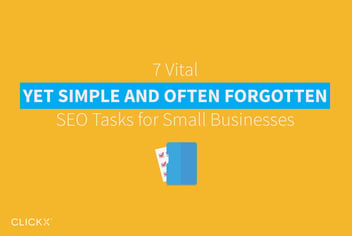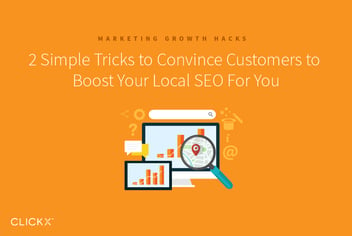How to Boost Traffic to Evergreen Posts With a Blog Content Audit
In the world of content marketing and Search Engine Optimization (SEO), there is always room for human error.
But that fact is not something you will necessarily be aware of until you perform a thorough content audit. Once you start this process, you will be able to quickly identify and fix issues within your content that are preventing it from realizing its full potential. Further, by performing an analysis of your old posts, you will be able to improve them for greater SEO with simple tweaks.
Performing a content audit is also a great means of keeping your posts evergreen. No website is too large or too small for this task, so keep reading to find out how you can ensure that your blog attracts more traffic while increasing your opportunities for conversions.
What is a Content Audit?
I know that you are proud of your blog, but to make the most of its potential, you must regularly take a step back and ask yourself if it’s really performing as intended. That’s where a content audit comes in.
For the purposes of this post, a content audit is the in-depth analysis and optimization of the most popular posts on your blog. It involves the creation and compilation of a spreadsheet that helps you to understand if everything is functioning as planned, and make changes if that’s not the case.
In terms of quantifiable results, a content audit can serve to both:
- drive more qualified traffic to your site via your blog posts, and
- increase the conversion rate of your posts.
If you have some spare time (or the budget to outsource the work necessary), are familiar with Google Analytics and are comfortable with basic spreadsheet data entry, you can start your content audit right now.

How to Perform Your Content Audit
Start with the spreadsheet. I recommend Google Sheets (it’s free!), but any decent spreadsheet application will do the job.
At this point you have a decision to make: whether you are going to carry out a full or partial content audit. A full content audit, as you would expect, involves the analysis of every single blog post on your site. In my opinion, that’s unnecessary. Instead, carry out a partial content audit that focuses only on the most popular posts on your blog. (This is a classic example of the 80/20 rule in action.)
I am going to be taking you through the steps of this content audit on the assumption that you are using the WordPress Content Management System. If you’re not using WordPress, don’t worry – you should be able to follow along just fine.
Your spreadsheet should contain the following column headings:
- Post Permalink
- Headline
- SEO Title
- Meta Description
- Content
- Image ALT Tags
- Internal Links
- External Links
- Date of Audit
Here’s an example of what your spreadsheet should look like (with a couple of rows filled in for good measure):

In a nutshell, we’re going to export a list of your most popular blog posts from Google Analytics, then analyze each of the above elements in turn to ensure that they’re suitably optimized.
Doing so is easy. Start by logging into Google Analytics.
Once you’re logged in, navigate to Behavior > Site Content > All Pages via the sidebar. You’ll be presented with a screen featuring a graph followed by a long list of links – something like this:
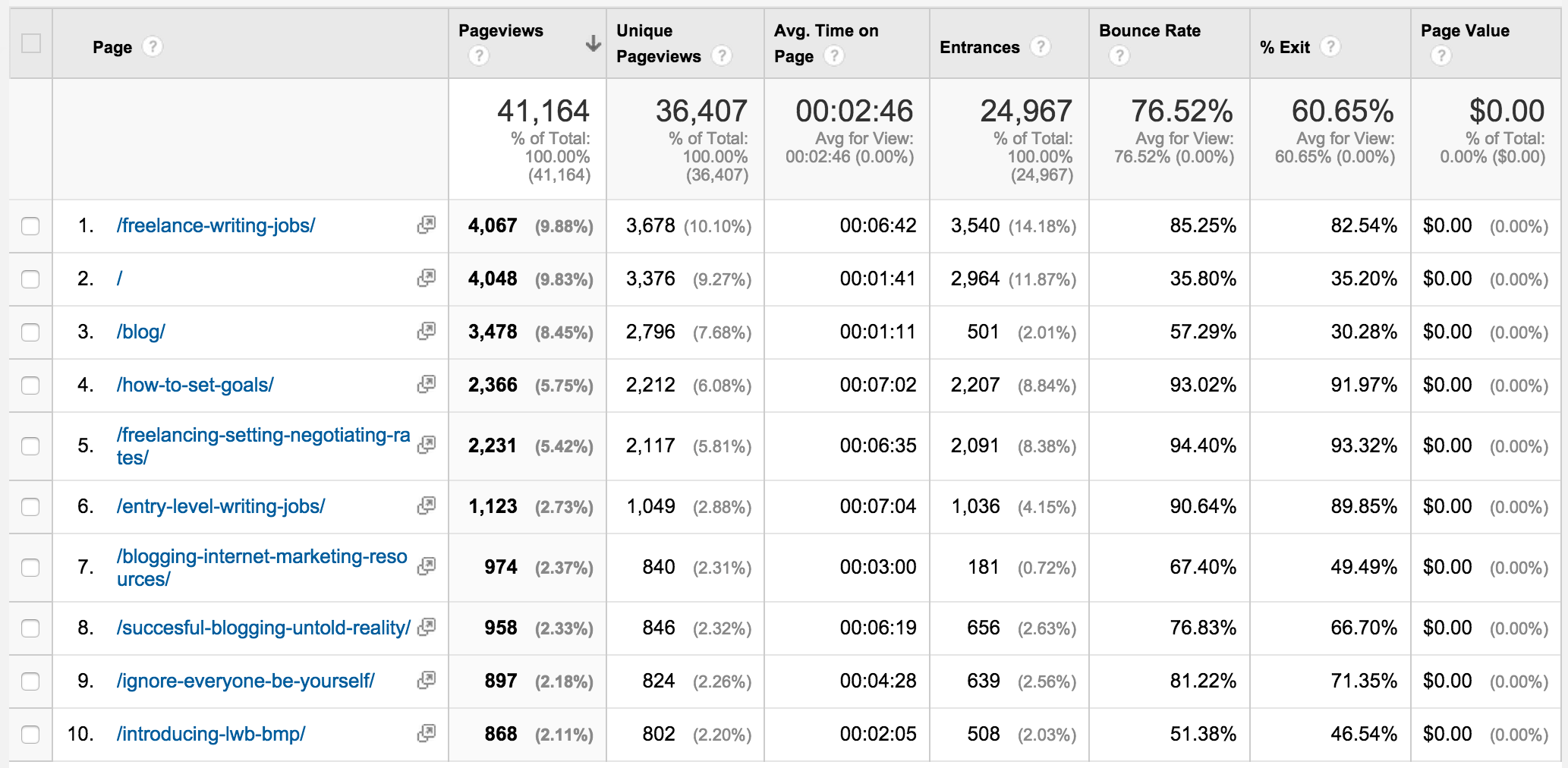
This list includes every indexable page on your site, ordered by the number of page views (in the past month by default). This is exactly what we want: an ordered list of your most popular pages. Optimizing these pages will give you the biggest return on your investment.
Before you do anything, go to the bottom of the screen and and select an appropriate number from the “Show rows:” drop down menu:
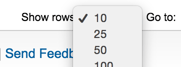
This will determine the number of URLs that are included in the spreadsheet you export.
Near the top of the screen you will see an Export dropdown button. Click it and select Google Sheets:
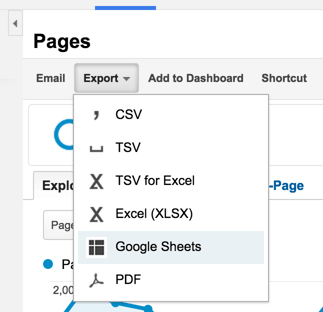
You’ll be presented with a confirmation screen. Click the “Yes, import the data” link to continue.
You’ll then be redirected to a spreadsheet filled with all the data in the list you saw in Google Analytics. From here, simply copy and paste as many of the URLs from the spreadsheet that you want to include with your content audit.
For the purposes of this tutorial, I am going to select the top 15 URLs, not including landing pages such as your home page, etc. (You should be testing these regularly as a separate task.)
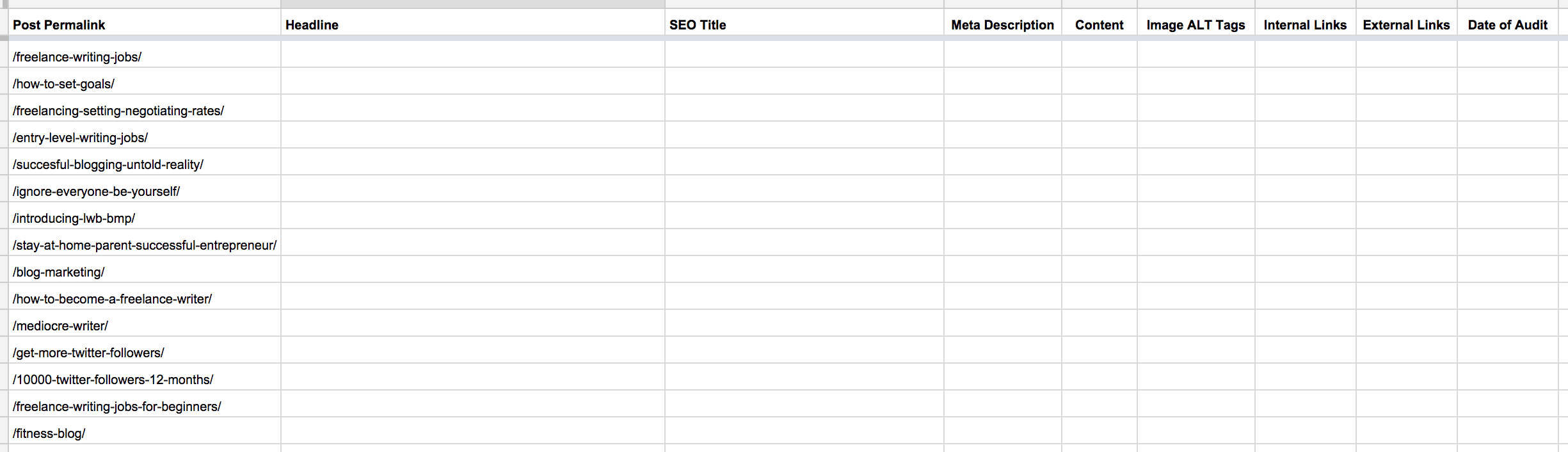
Once you have your list of permalinks ready within your spreadsheet, it’s time to start filling in those boxes!
Post Permalink
The first thing you’ll notice is that the permalink column only features the permalink of the post, rather than the entire URL.
This shouldn’t be a problem – if you’re using a modern browser such as Chrome (my recommendation), just start typing in your site’s address. It will autofill the root URL, then you can just copy and paste the permalink to make up the whole URL.
Once the page has loaded, you can click on the Edit button from the WordPress tool bar to edit the post (as long as you are logged in).
Your permalink should be short, free of stop words (the, of, it, etc) and keyword-rich. For example, the permalink for this post could be /blog-content-audit-boost-traffic/.
Headline
Your headline should be engaging and keyword-rich. I couldn’t even possibly scratch the surface of what it takes to write effective headlines here, but I thoroughly recommend that you study Copyblogger’s How to Write Magnetic Headlines.
SEO Title
Generally speaking, you’ll want to create an SEO Title (i.e. what appears as the post’s headline in Google’s search results) for two reasons:
- The blog post’s headline is somewhat abstract and you want to create something more keyword-friendly for Google’s benefit.
- The blog post’s headline exceeds 60 characters (including spaces) and needs to be shortened so that it isn’t truncated by Google.
SEO Titles aren’t a necessity, but consider them for either of the above two reasons.
Changing your SEO title isn’t possible by default in WordPress; you need a plugin like WordPress SEO by Yoast.
To install the plugin, use the navigation on the left side. Click Plugins, then Add New. You can then either search for it by name in the search box or click Recommended. It should show at the top of the recommended section of WordPress. Then click the Install Now button.

Click the Activate Plugin option.
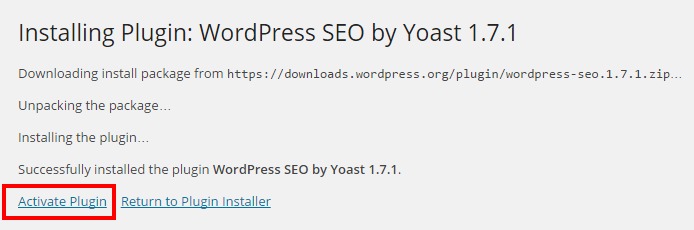
After activation, you can click the SEO option in the left side to see the different options available.
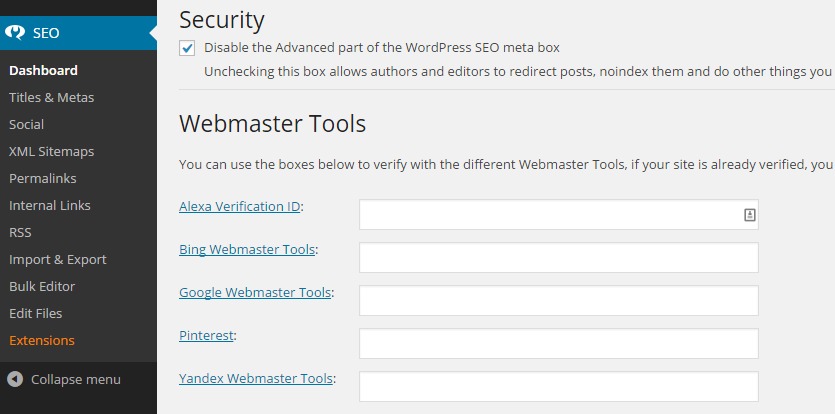
Meta Description
Always carefully consider your meta descriptions (i.e. the description of your post that Google may use in its search results). If you’re using WordPress, as above, WordPress SEO by Yoast will enable you to edit a post’s meta description. It can be found underneath the content editing section.
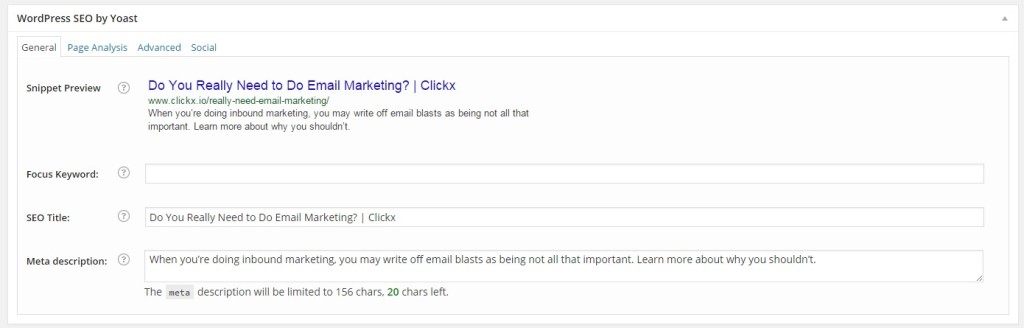
Search engines such as Google don’t use the description meta tag as a ranking factor, so don’t worry too much about keywords – focus instead on what will attract prospective readers. A well written meta description can entice people to click your result over the other options listed if your result is the most relevant to the search query.
Always limit your descriptions to 160 characters to prevent truncation.
Content
Generally speaking, your blog posts should be:
- engaging,
- relevant,
- and keyword-rich (but not keyword stuffed).
There are no right or wrongs in the blogging world; you’ll need to learn from your own experiences what is most effective for your audience. A content audit will certainly help you with this, as you’ll be able to identify which posts are performing well (i.e. attracting the most visits) and attempt to replicate your success.
Image ALT Tags
Every image in every post should have an ALT tag, which accurately describes what is portrayed within the image. Ideally your ALT tags will contain contextually relevant keywords, but don’t try to force it.
Internal Links
Each of your blog posts should have a minimum of two to three internal links that point towards relevant posts elsewhere on your blog.
External Links
Each of your blog posts should have at least one external link to a reputable authoritative source. Take this opportunity to check existing external links, and delete or change any that are broken.
Date of Audit
This field should be self-explanatory – enter the date that the audit was performed. That way, you will know when to next revisit this post for further auditing if deemed necessary.
Further Tips for Carrying Out Your Content Audit
Be patient! A content audit can be a long drawn out process, so be prepared to get your head down to complete the activity. Break the process down into short shifts if that works better for you.
Don’t take any shortcuts. You have to understand the content before you can do anything with it, so there is absolutely no room for skimming.
Don’t record information that you don’t find useful. You may well develop your own content audit system over time, so feel free to use the above fields as a starting point only.
Highlight pages that have been entirely ‘fixed’. This will give you a good at-a-glance idea of how you’re getting on and what still needs to be done.
Never delete posts – redirect them. Simply deleting posts will create 404 pages and errors in Webmaster Tools. Instead, set up a redirect from the old URL to the desired URL using a plugin such as Redirection; you never know who has linked to a post that you no longer want people to see. And you don’t want those potential visitors clicking a link to your website only to land on a 404 page.
Conclusion
If you perform a content audit as I have instructed, you will reap the rewards before long.
You’ll also be able to observe the benefits of your work; see which posts reacted positively to your changes and which didn’t, and thus improve your work on future content audits.
There is no prescribed time at which you should perform a content audit, but you may wish to make it a periodical task (perhaps once every six months). Your first content audit will probably be your most beneficial, and the law of diminishing returns will apply to future content audits, but I do advise you to make content audits a part of your long term marketing strategy from now on.
All I have to say now is best of luck with your first content audit! Please let me know in the comments section below if you have any questions.