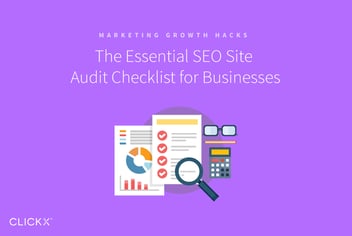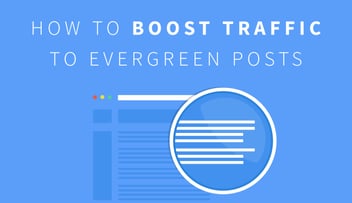Automate Your Site Audit With This Easy-to-Use Tool (in 4 Steps)
Running regular site audits can be crucial to the success of your business’ website, but may seemingly require too many resources to make them a worthwhile endeavor. If you don’t expect to see a reasonable return on your investment, you’re (rightfully) not going to bother.
Thankfully, in-depth site audits can be completely automated with tools like our own Clickx App. We’ve published an auditing tool that makes it easy to identify broken links, duplicate content, and much more.
With the above in mind, in this post we’ll show you exactly how to run a thorough site audit in four simple steps.

Key Takeaways
- You can save company time and money by regularly running automatic site audits.
- Finding and fixing broken pages on your site is a simple way to pass on SEO juice.
- Whether it’s duplicate content or thin pages, knowing exactly where your content is suffering saves a lot of upfront research time by making it easy to find and fix your weakest links.
Step #1: Run Your Site Audit
First things first: you’ll need an active accountwith the Clickx App in order to follow these steps. Once you’re set up, you’ll need to run the automated audit to gather what information you need.
How to Run a Site Audit With the Clickx App
First, login to your Clickx App account.
Next, find the Site Audit icon available on your account dashboard:
![]()
Here, you will either find your current site audit or a prompt to run your site audit for the first time. If you see the latter, follow the prompts to run the audit. It usually takes a few minutes the first time.
You should see a screen similar to this after the audit is successfully completed:

Congratulations! You’ve already collected all the required auditing data. From here on out, it’s all about analyzing and fixing.
Step #2: Fix Any Failed URLs
If URLs on your domain that people are attempting to access aren’t loading, it can create trouble with search engines. Such scenarios often occur when you move or delete a page without properly redirecting it to a new or similar page.
[Tweet “Redirecting old links helps maintain any ranking juice they held before.”]
The Clickx App provides a breakdown of pages that don’t load as expected. You can find these in the Issues section of your site audit:

Look for Broken Pages (4xx Errors). Clicking this pulls up list of pages that are not loading correctly and need to be redirected.
How to Fix Unresolved URLs
The simplest way to fix broken pages is by adding 301 redirects, which allows you to quickly send old pages to new ones and properly notify search engines of the change.
In WordPress, all you need is a plugin like Redirection to manage these redirects for you.

In the Clickx App, go to Site Audit > Issues > Broken Pages. Test each broken page and find the new version on your website. Keep track of these URLs.

Then, login to your WordPress site and go to Tools > Redirection:

Add the first broken link under Add New Direction in the Source URL box:

Add the new link in the Target URL box. Finally, click Add Redirection to save. Test the redirect by visiting the old URL and see whether it takes you to the new page. Rinse and repeat this process for each broken page.
Step #3: Remove Any Duplicate Content
Duplicate content within your own site can cannibalize the ranking juice between competing duplicate pages. That means neither of the duplicate content pages will rank as high as you’d like in search results.
You can target duplicate content in the Pages Breakdown section of the Clickx App site audit. Simply click on Duplicate Pages for the complete list. If you see the message “No “Duplicate Pages” were found in this crawl”, you’re golden! Otherwise, it’s time to remove the duplicate content on your site.
How to Remove Duplicate Content
Removing duplicate content can be as easy as deleting old pages left up by mistake. However, there are other situations that call for a little more leg work to fix. For example:
- If you have an SSL certificate installed on your site, be sure to install a plugin like Easy HTTPS Redirection to fix any URL differences between http and https.
- Ensure canonical links are set in your site’s HTML by using a plugin like Yoast SEO that includes them automatically.
- Don’t display full blog posts in your archive pages. To avoid this, use the <!–more–> tag and enforce old excerpts with a plugin like Auto Excerpt Everywhere.
Step #4: Complete a Content Audit
Web content should be informative, easy to read, and formatted properly. This benefits your readers and search engine rankings alike. Content audits helps keep your content up to snuff.
To find which content needs the most help first, click View All Issues under the Issues section of the site audit.
How to Complete a Content Audit
Look for these error messages and follow up on each of them appropriately:
- Thin Pages and Min Content/HTML Ratio: This means pages where there isn’t enough content on the page to garner much search engine ranking juice. You can fix this by adding substantial evergreen content.
- Max Title Length: Fix these title tags by ensuring that the length is between 50–60 characters.
- Max Description Length and Short Descriptions: Write strong meta descriptions that come close to the 160 character limit.
- Missing H1 tags: Fix this by ensuring your pages have properly formatted HTML and header tags.
Bonus Step: Investigate Site Speed Errors
Of course, site speed also plays a huge role on page views and conversion rates. Scripts can significantly slow down your site, and the Clickx App makes it easy to find where they may be clogging up your pages.
You’ll find the offending pages under Site Audit > Issues > Disallowed JS/CSS in the Clickx App. Here you can see which of these page your scripts exist on.

What you want is the Found At URL. It’s time to test and optimize these pages for faster page performance.
How to Speed Up Your Website
Take each suspect URL and test it with Google’s performance tool. You can also run tests with options like GTmetrix or Pingdom. These will give you in-depth information about why and how these pages are handling the external files.
We’ve detailed exactly how to speed up your website using the resulting data before. Here is a quick checklist to improve the performance of your slow-loading pages:
- Combine JavaScript and CSS files, respectively.
- Enable GZip compression.
- Minify your files.
A plugin like W3 Total Cache or WP Super Cache can handle these tasks for you in WordPress.
Conclusion
Performing manual site audits can make the cost-effectiveness of such activities fairly questionable, however important they may be. By automating this practice, you’ll be able to save you and your business time and money in the long run.
Your site audit can be automated with the Clickx App, making it easy for you to identify problem areas. Here are the steps you’ll need to follow:
- Redirect or fix any unresolved URLs.
- Remove duplicate content.
- Spruce up content on weak pages.
- Identify and fix the pages slowing your website down.
What questions do you have about running a site audit with the Clickx App? Let us know in the comments section below!