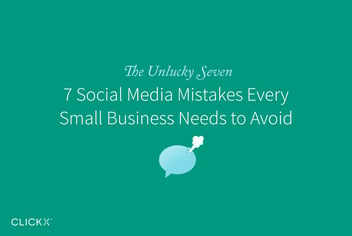5 Invaluable Google Analytics Features You Should Start Using Today
We’ve said it time and again here on the Clickx blog: Google Analytics is essential to any small business’ online presence.
The ability to view real-time statistics gives an important insight into the fruits of your marketing efforts and how to improve them. Without Google Analytics, your website is stumbling blindly through the potential of the internet and possibly losing you money in the process.
We spoke in more detail about the many benefits of Google Analytics in an earlier post, but exactly what tools are at your disposal once you implement it? This post will show you some of Google Analytics’ lesser-known (but extremely useful) features and how to use them.
[Tweet “5 Invaluable Google Analytics Features You Should Start Using Today”]

1. Site Search Reports
If your website has a search bar, Analytics’ site search function will provide a detailed report on what is typed in by the site’s users. This function is extremely useful, as it’s like having your users tell you directly what they want from your business, and you can focus your efforts and strategies accordingly.
How to Set Up Site Search Reports
Site search reports are very easy to set up and don’t require any kind of modification to your site. Simply go to the Admin tab at the top of Analytics, then View Settings in the right-hand column. Scroll down on this next page to find a switch for Site Search Tracking and make sure it’s set to on.
Underneath this, you will need to enter your site’s search parameters. These are the letters or words that immediately precede the search term in the URL—often ‘search’, ‘q’, ‘s’, ‘query’ or others. Google’s help page has further information on how to identify these.
Back in Analytics, go to Behavior and then Site Search to see your report:
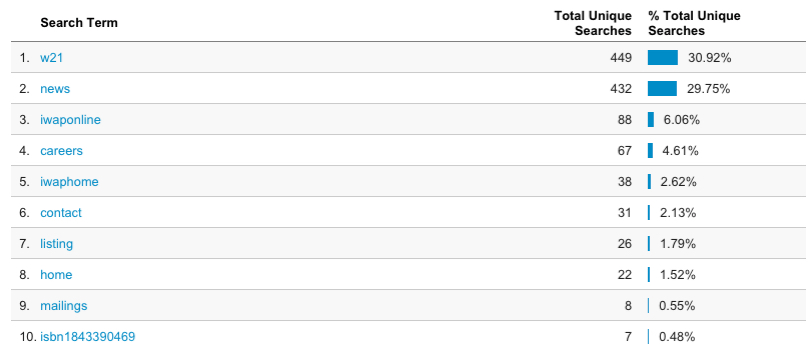
This site’s online magazine ‘W21’ – the news section are clearly the most sought-after sections.
2. Goals and Conversion Tracking
Your goals are the measure of your site’s success. You need an ultimate aim for each visit your site receives. This could be a purchase, exposure to your testimonials or finding your contact details. Whatever it is—and it can be multiple things—it needs to be tracked.
Setting Up a Goal
Setting up a goal is simple: start by heading over to Admin, then Goals. Click New Goal and you’ll be given a comprehensive range of options to specify your goal:
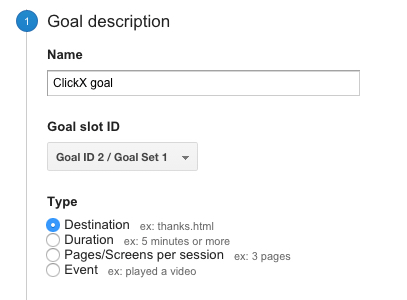
Analytics gives a number of options to cover all goal types
With your goals set up, you can select them from dropdown menus around Analytics to appear next to your other statistics. This will help you to keep an eye on where your conversions are coming from.
The column on the left shows the URL that customers landed on. The two columns on the right show how many customers placed an order as a result.
3. Demographics and Interests Reports
Google can retrieve very detailed data about your site users through cookies. This means that Analytics is able to provide you with information about your audience’s age, gender, location and interests, among other things. This is particularly useful when considering who your audience is and whether you’re targeting them correctly.
Activating the Reports
To enable demographic and interests reports, go to the Admin tab and, under Property, click Property Settings. From here, find the Enable Demographics and Interests Reports switch and set it to On.
Back on your reporting tab, find the Demographics and Interests sections under Audience. Demographics details the age range and gender of your users, whereas Interests breaks them down into categories and ‘types’ of people. Use this data to feed into who you should be targeting.
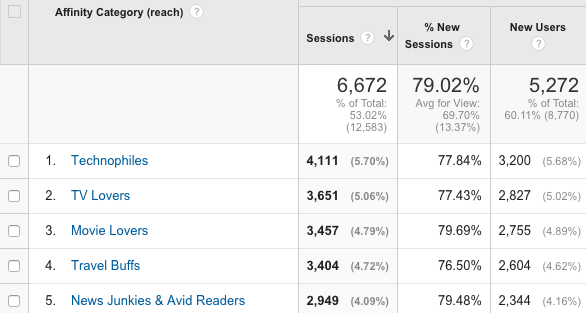
This site’s users are mostly Technophiles, TV and movie lovers and travel buffs. This small business could then target these types of people on social media channels to gain more leads.
4. Custom Segments
Custom segments are Analytics’ way of enabling you to focus on exactly what you need. You may not require all of the information which Analytics has to offer, and instead wish to focus on key details such as acquisition points, geographic data or operating systems. The sheer amount that Analytics tracks means that it’s probably not all relevant to you, and creating a custom segment totally depends on what you’re looking to understand from your users.
How to Segment Your Data
On most information screens in Google Analytics you will find a grayed-out box which says Add Segment. Click this and you will be presented with an extensive list of pre-set segments.
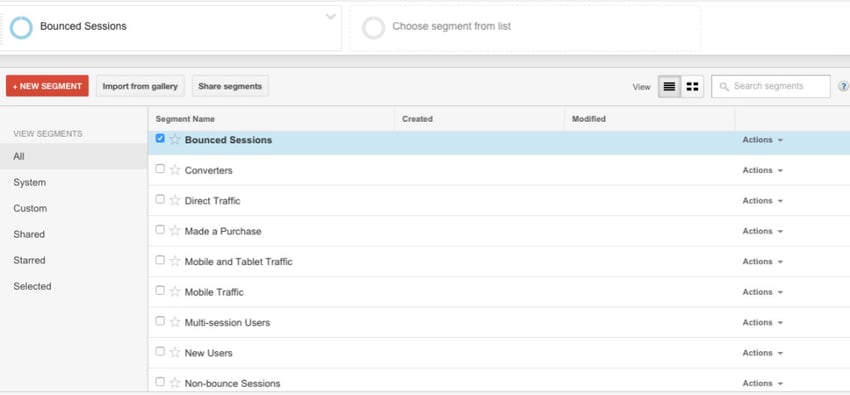
Pre-set segments that you can use to narrow down your raw data
Click the red New Segment button to create your custom segment. This gives far more potential options for you to select. You can combine these as you see fit and then save them, making them easier to access and monitor.
5. Custom Reports
While your custom segments are the little cross sections that you want to focus on, your custom reports are where you can combine them and build data that is easy to read. This can make your Google Analytics experience much more straightforward and user-friendly, while cutting out any unnecessary wading through data.
Building a Custom Report
To get started with your custom report, click on the Customize tab at the top. From here, you will see a red button which says New Custom Report—click this.
The boxes that appear will allow you to name your report—select the relevant data and organize it across numerous tabs if you wish. Select the metrics that you want to keep an eye on and add any filters you want (for example, you can exclude data from weekends, or only focus on people who visited more than one page—there are plenty of possibilities).
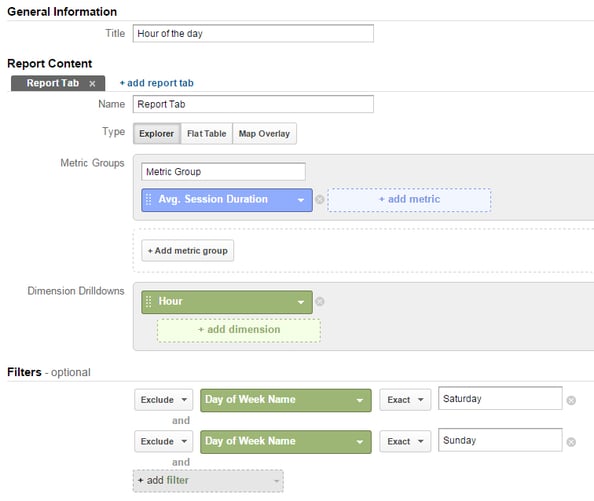
I’ve set up this report to show me the average duration on the site hour by hour throughout the day, excluding weekends
When you save your report, it will appear in the Overview list when you click on the Customize tab in future. You can create as many as you like, so that everything that is relevant to you is all in one place.
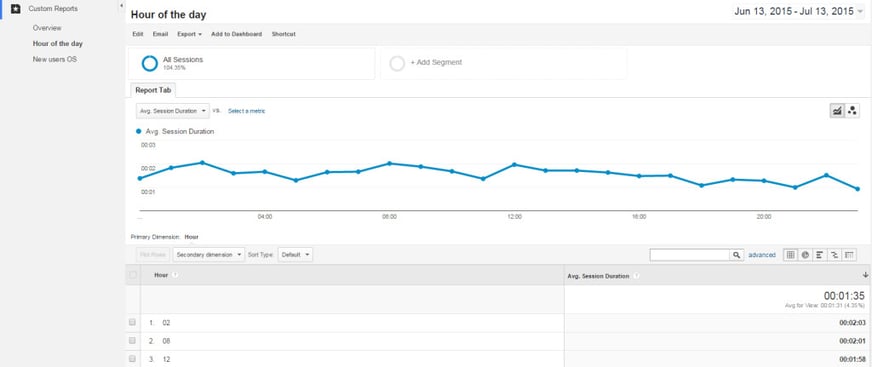
Now with just a few clicks I can see the time of day when customers are spending the longest on my site
Bonus Feature: Remarketing Lists
You will also need access to Google AdWords for this one.
Remarketing is a great way to reach those customers who didn’t convert for whatever reason. Google Analytics can automatically create lists of users and then share data to Google AdWords to target adverts at them. This tactic is likely to reignite their interest in you if they weren’t quite sure if they wanted to become a customer before. It’s a good way of making sure that your adverts reach the most relevant people.
Using Google Analytics’ remarketing lists, you could potentially build databases of users who:
- Browsed your site for a length of time but didn’t convert (may be undecided).
- Are from a particular location and didn’t convert.
- Have converted in the past but have not recently.
Setting up a Remarketing List
First you need to define the audience that you’re looking to remarket to, for example the types of people listed above. Go to the Admin tab, then under Property click Remarketing, then Audiences, and select New Audience.
From here you will be able to select a number of pre-set audiences, or you can import one via a custom segment that we explained earlier. Google has an in-depth explanation of each of the pre-set audiences.
Next, over on AdWords, add your new audience list to one of your ad campaigns so that the trigger and the action are linked. This will now send out the Pay-Per-Click (PPC) ads that you created to the people who fit your segment specifications on Analytics.
Conclusion
These are some of the handiest features that Google Analytics has to offer. They all offer a detailed insight into your current audience, giving you an idea of whether your marketing is working and how you could alter it to target potential customer even better.
Some of the features take some practice to get to grips with. The best thing to do is experiment with each of them, bearing in mind exactly what it is you are looking to achieve with your website and digital marketing.
What’s your favorite Google Analytics feature? Let us know in the comments!